🛠️ How to diagnose a problem in a laptop?
Before diving into specific laptop-related issues, remember that good troubleshooting starts with a methodical approach. Begin by asking these critical questions:
-
Has the device or application ever worked properly?
-
What occurred right before the issue started?
-
Were any changes made to the system (hardware, software, or settings)?
From there, try to isolate the problem and test one fix at a time. Laptops can experience unique challenges in the areas of power, display (video), input, and wireless networking—even though they use many of the same components as desktops.
What makes laptop troubleshooting more frustrating is the space and design limitations. Still, the fundamental process remains the same: gather information, isolate the issue, and test solutions step by step.
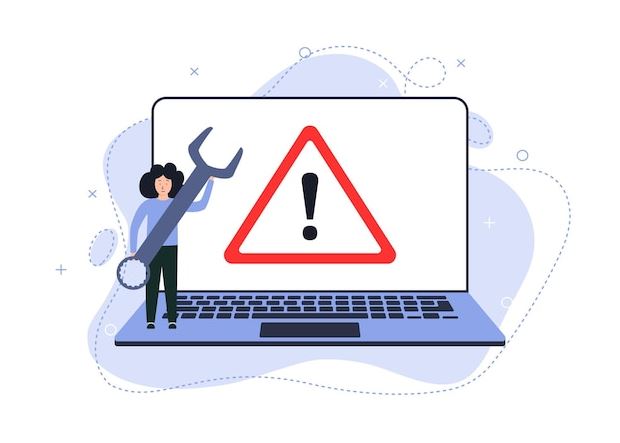
🔄 Start with the Basics: Is It Plugged In?
It may seem obvious, but the most important first question is: Is the laptop plugged in? Don’t assume the battery is working or even properly connected.
⚡ Power Troubleshooting Tips:
-
Check the power adapter light—most laptop chargers include an LED indicator.
-
Ensure the power outlet works—try another outlet just in case.
-
If the laptop powers on while plugged in but not on battery, the battery may be failing (a common issue with older laptops).
-
Try a different power adapter if available—adapters can and do fail.
-
If you’re using a car charger, test alternate DC power sources (many vehicles have secondary outlets).
-
Look for a power LED indicator on the laptop itself—if it’s not lit, the device might not be receiving power at all.
Diagnosing Display Issues
After confirming the device is receiving power, if the screen remains blank, the problem may lie with the video output. First, make sure the laptop is actually powered on before assuming it’s a display issue.
Video Troubleshooting Steps:
-
Connect an external monitor that you know works.
-
Use the Function (Fn) key + the appropriate display toggle key (e.g., Fn + F8) to switch between:
-
Laptop display only
-
External display only
-
Both displays
-
-
Press the toggle combination multiple times, allowing a few seconds between presses for the display to activate.
-
Adjust the brightness using function key combinations (commonly Fn + F7/F8 or Fn + F9/F10—look for a sun icon).
-
Check the backlight—some laptops allow you to manually turn the backlight on or off.
If none of these steps work:
-
The issue may be with the LCD panel, the video card (typically integrated into the motherboard), or the connection between the motherboard and display.
-
Since the display cable typically routes through the hinges, it’s a common failure point.
💡 If your laptop fails to display both on the built-in screen and an external monitor, it likely needs a new motherboard. If the repair cost is too high, replacing the laptop may be more economical.
🔌 Power Management Settings
Windows includes built-in power management settings to help extend battery life:
-
Open Control Panel > Power Options
-
Adjust settings like screen dimming, sleep mode, and processor performance to optimize battery usage
Regularly reviewing these settings can extend your laptop’s lifespan and prevent power-related performance issues.
🔍 Additional Tips for Diagnosing Laptop Problems
💡 Eliminate External Variables:
-
Disconnect all external devices (USB drives, printers, external monitors, etc.)
-
Strip the system down to just the laptop to rule out shorts or power drains from connected devices.
🧹 Practice Preventive Maintenance:
Laptops are more vulnerable to environmental hazards than desktops due to portability. Take precautions such as:
-
Using a padded case for transport
-
Keeping food and liquids away
-
Cleaning vents and keyboards regularly
-
Avoiding physical stress (like sitting on or dropping the device)
📉 Summary: Common Laptop-Specific Issues
| Issue Area | Common Problems | Solutions |
|---|---|---|
| Power | Dead battery, faulty adapter, bad outlet | Test power source, swap adapters, check indicators |
| Display (Video) | No output, broken hinges, failed backlight | Toggle display modes, test external monitor, check brightness/backlight |
| Input | Sticky or unresponsive keys, touchpad issues | Clean keyboard, update drivers, disable/enable input device |
| Wireless Networking | Dropped connections, disabled wireless adapter | Check switch/function key, reinstall driver, test with Ethernet |
Final Thoughts
Diagnosing laptop problems can be more nuanced than working with desktops, but with a methodical approach, you can identify and resolve most issues efficiently. Start with the basics—power and display—then move to more specific areas. Remember, preventive care and user awareness go a long way in maintaining laptop health and performance.
