Purposes and Characteristics of Storage Devices
What good is a computer without somewhere to store everything? Storage devices provide a place for both the data being accessed and the essential system files needed for operation. They also store data that must be saved for later. There are several types of storage media, each differing in capacity (how much data they can hold), access time (how quickly the data can be retrieved), and the physical medium used.
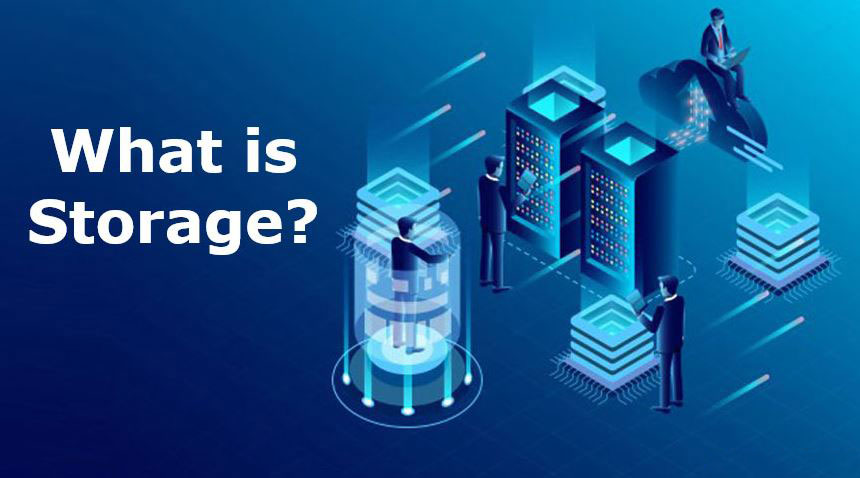
Hard Disk Drives (HDDs)
Hard disk drives—commonly referred to as hard drives—are the primary storage devices for most computers. They provide permanent storage with fast access speeds and typically reside inside the computer. While some hard drives are external or removable, most are semi-permanently mounted and inaccessible from outside the system. HDDs usually offer larger storage capacities than other types of media.
Key Components of a Hard Disk Drive
1. Controller
The controller is the brain of the hard drive. It manages drive operations, directs motor activity, and processes signals from internal sensors. In most modern systems, the controller is integrated directly into the drive enclosure. The most common controller technologies are PATA and SATA.
2. Hard Disk
The disk itself is the physical medium where data is stored. These are typically small platters—ranging from under an inch to about five inches in diameter—stacked inside a sealed enclosure. Data is written to and read from these platters using magnetic principles.
3. Host Adapter
The host adapter acts as a translator, converting data signals between the computer and the hard drive. Modern motherboards include built-in host adapters, with ports for connecting drive cables. Some older systems and specialized setups may still use standalone adapters.
Internal Construction and Operation
Hard drives are manufactured in cleanroom environments to prevent dust or other contaminants from entering the sealed enclosure. Even microscopic debris can damage internal components. Once sealed, many drives include a warranty sticker that, if broken, voids the warranty.
Inside the enclosure, data is stored on platters using read/write heads mounted on an actuator arm. Older drives used stepper motors to move the heads to specific locations; newer drives use voice coil actuators for more fluid, precise movement. This helps reduce data loss and allows the controller to use servo feedback systems to locate data even if the platter’s geometry changes slightly.
During low-level formatting, inherent defects in the platters are mapped, preventing the controller from writing data to flawed areas. This phase also creates magnetic domains that represent the smallest addressable storage units—called sectors—which typically store 512 bytes each. These sectors are formed within concentric tracks etched onto the platters.
Geometry and Data Management
The physical layout of a hard disk is described using CHS geometry—Cylinders, Heads, and Sectors:
-
Cylinder: A set of tracks aligned vertically across platters
-
Head: Each writable surface has its own read/write head
-
Sector: The smallest addressable storage unit on a track
The total number of tracks is determined by multiplying the number of cylinders by the number of heads. Multiply that by the number of sectors per track, and you get the total number of sectors on the drive. Since each sector holds 512 bytes (or ½ KB), dividing the number of sectors by 2 gives the total storage in KB. Continue dividing by 1024 to convert into MB, GB, and so on.
BIOS and Logical Addressing
When writing or retrieving data, the hard drive takes direction from the BIOS. However, BIOS limitations can create challenges—for example, many BIOS versions don’t support more than 63 sectors per track, even though modern drives often exceed that. Therefore, a translation layer is needed to map BIOS commands to actual drive geometry. The controller handles this translation, and the operating system sees a simplified linear address space.
File Systems and Cluster Management
File systems are written onto the drive in units called clusters (or allocation units), which are made up of one or more sectors. Operating systems must use a finite number of bits to uniquely address each unit, meaning the maximum usable storage depends on the cluster size.
While increasing the cluster size can support very large files (up to and beyond 2TB), it can also lead to wasted space. That’s because no two files can occupy the same cluster—even if they are tiny. This inefficiency grows with larger cluster sizes. For example, a 64KB cluster (128 sectors) allows for volumes up to 256TB in Windows XP, but unless you’re working with many large files, the wasted space can negate the perceived storage benefit.
For systems requiring volumes over 2TB, such as those using RAID configurations, larger cluster sizes are necessary and appropriate.
